- Published on
Eight tips to make the most of BeyondDone

- Authors

- Name
- Stuart Dotson
Hello, I'm Stuart Dotson, the creator and founder of BeyondDone.
When I first started building BeyondDone, I wanted to create something that made my day-to-day life as a software engineer easier. I've achieved that. The following eight tips will help you maximize the benefits of BeyondDone.
1. Connect all integrations (GitHub, Atlassian)
The biggest power of BeyondDone comes with combining data from the most common software engineer tools in a way that doesn't exist anywhere else.
The first step you should take after account creation is to connect both your GitHub and Atlassian accounts. By connecting these accounts, BeyondDone will be able to aggregate your activity and todos across GitHub, Confluence, and Jira.
Once connected, these accounts will stay connected until you disconnect them in BeyondDone or your GitHub/Atlassian accounts.
2. Keep the Todos page open in a browser tab
The Todos page is the most useful in the entire BeyondDone application. I keep this page open in a browser tab throughout the workday.
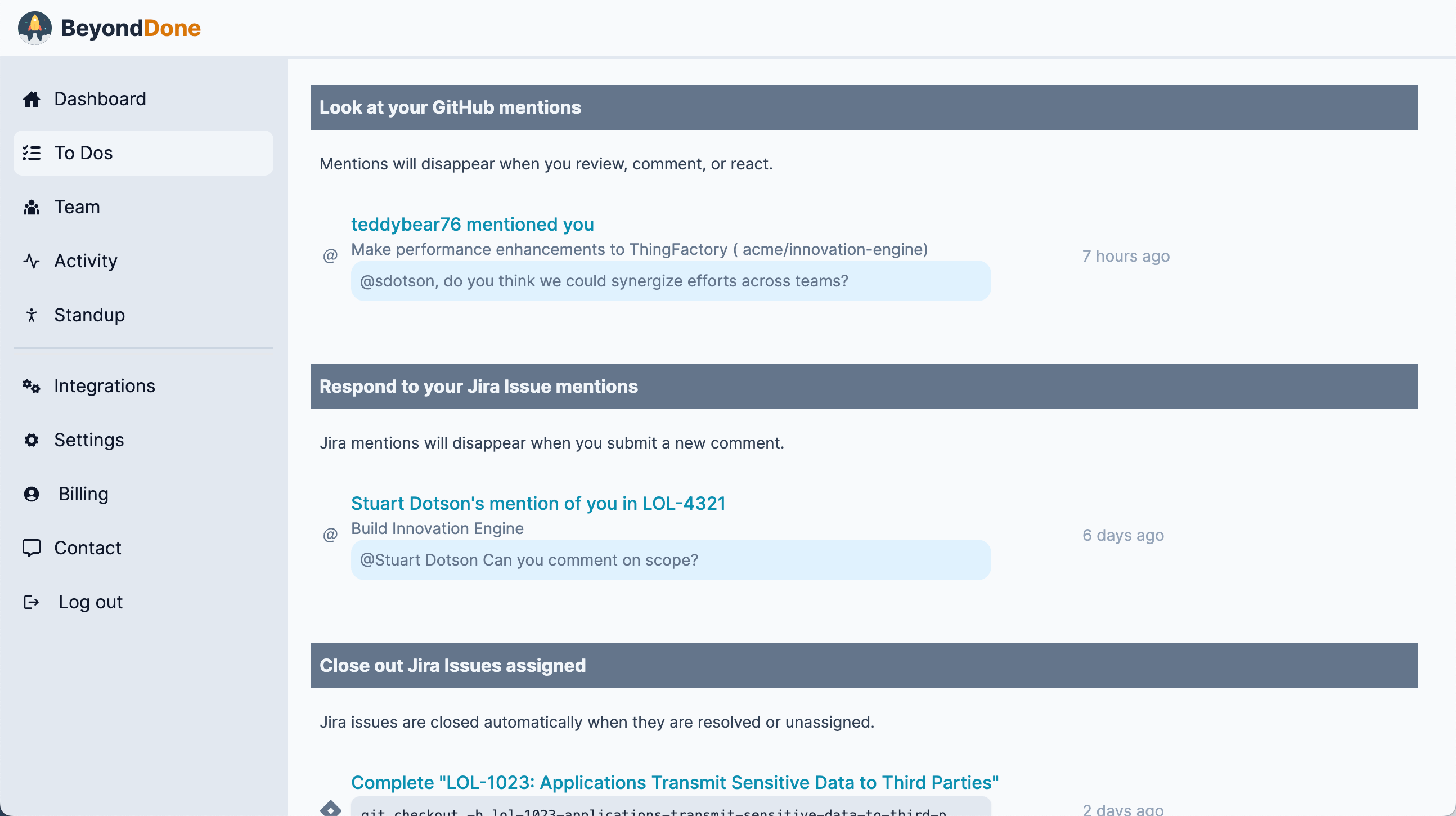
The Todos page stays up to date with all todo items including requests for pr reviews, tickets assigned to you, the state of your open pull requests, failed builds, custom todo items added by you, and mentions you have not acknowledged scattered across the three platforms (GitHub, Jira, Confluence).
The mentions feature in particular is a real game-changer. I used to frequently forget and lose track of comments with direct mentions of my username. It can be extremely challenging to remember which Jira ticket, GitHub pr, or Confluence document the mention happened in.
3. Configure and reference the Standup Report
The Standup report is a handy page to reference in your standup meeting. It includes what you've done and what you still need to do, all generated automatically. You can manually hide items that you don't want to include by clicking them.
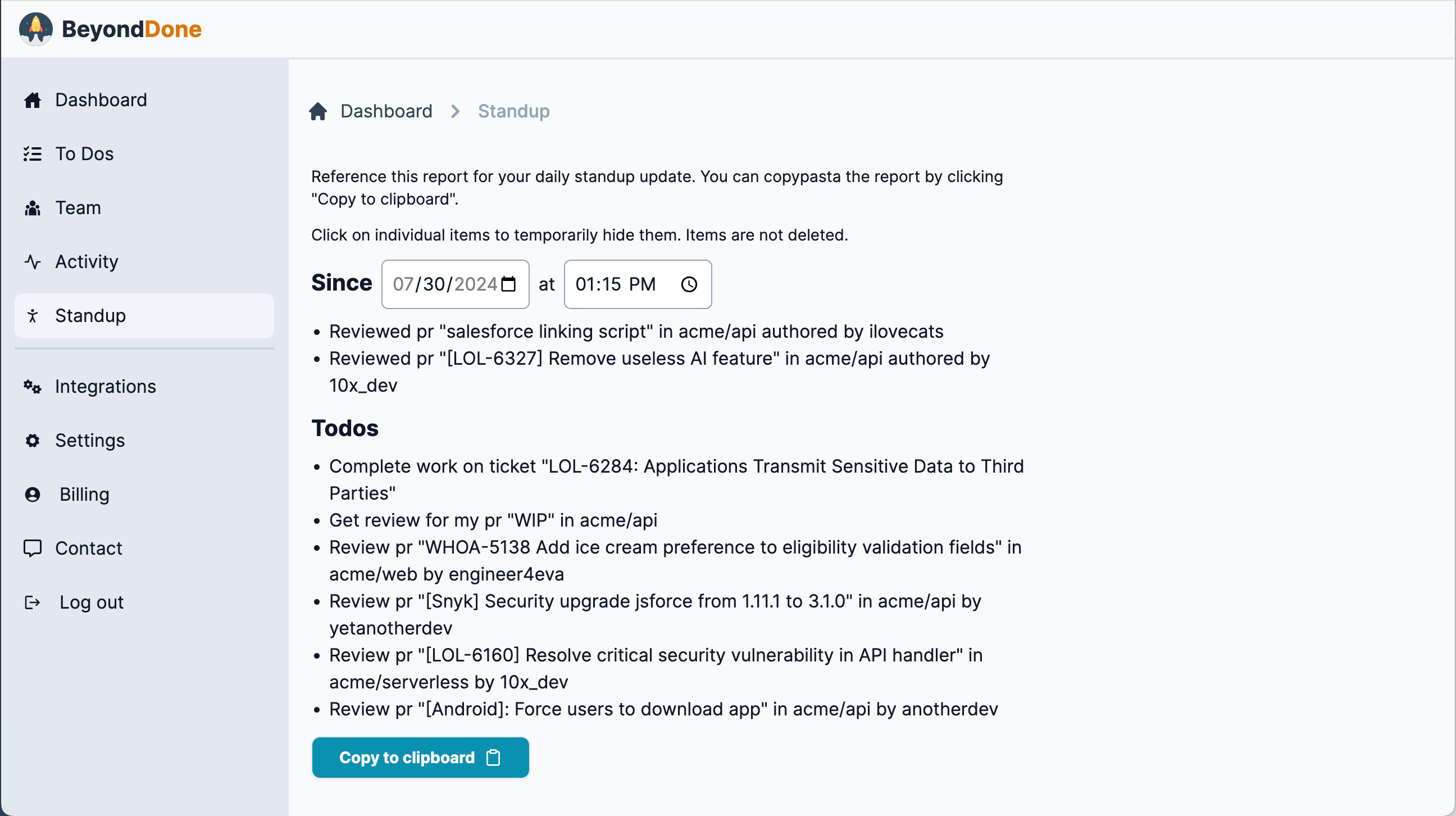
There's even a copy-paste button if your team is doing a virtual standup meeting where you just post your updates in a Slack channel.
You can update the "Since" input to change the timeframe of your update. Usually, this represents the last time your team met for standup.
If you don't want to update this field every time, you can configure the report to automatically default to your last standup meeting by configuring your Standup meeting cadence.
The Standup meeting cadence allows you to configure the times and days of the week that your team meets for standup.
4. Configure and reference the Team page
The Team page can be a real game-changer if you're a manager or just want to see how you're doing as part of a team.
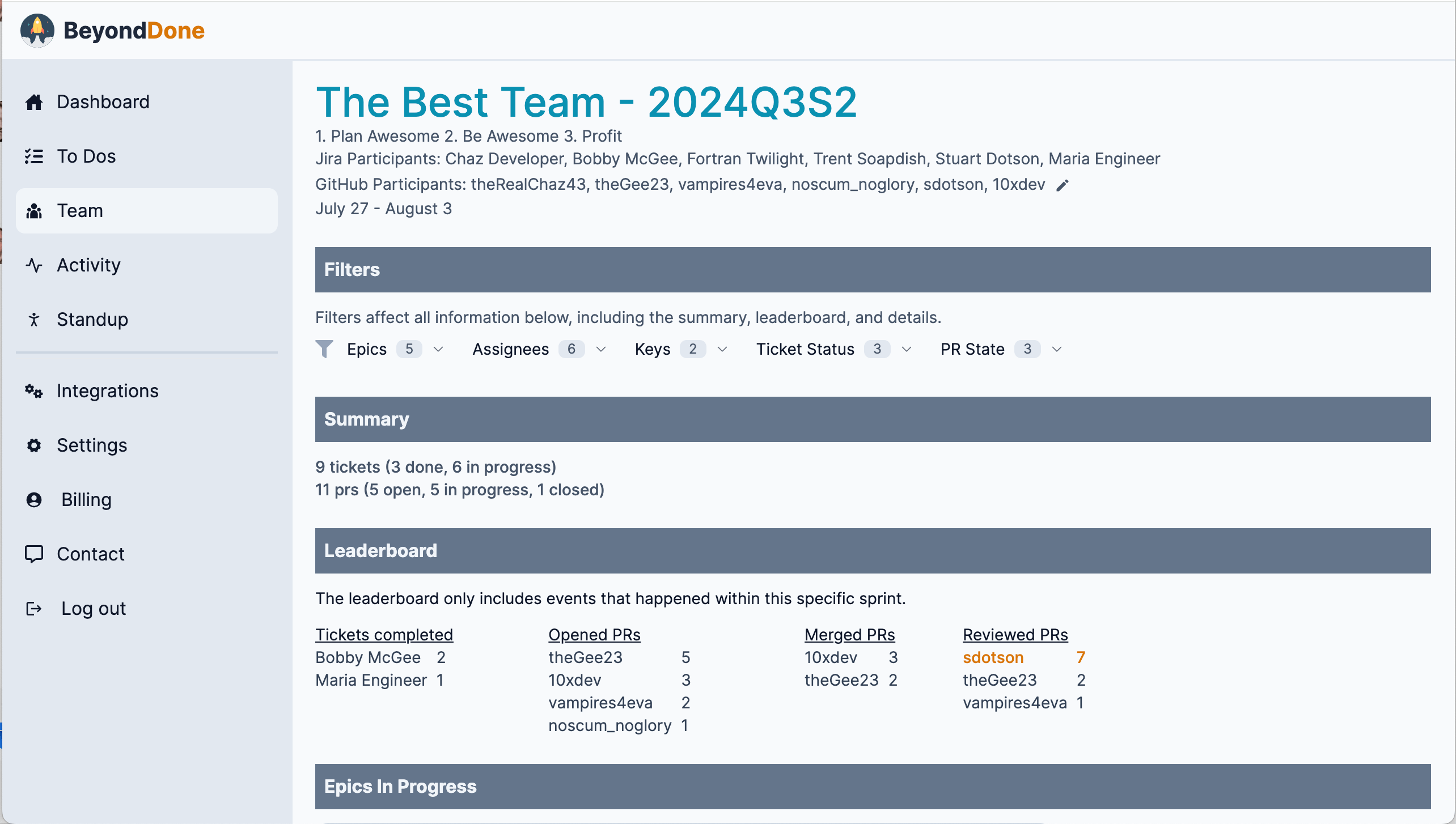
While you could just open the active Jira sprint board for your team, that view makes it extremely difficult to see the associated GitHub activity.
With the Team page, you know the state of associated pull requests for a given Jira ticket because they are placed right below the ticket. You can see at a glance that an In-Progress ticket has two open pull requests, one approved for merge and the other languishing in an un-reviewed state for a week.
You also see some top-level stats for the sprint like who is reviewing prs. Is there an engineer pumping out tons of pull requests and tickets and not reviewing the pull requests of others? Sure, there might be a good reason for that, but the Team page illuminates this fact for managers so that they can start a conversation and gather more information.
Use the Team page to run more efficient and focused daily standup meetings, where information that is easily sourced from GitHub and Jira is not repeated or asked about, instead focusing on the human part of the story that exists in no digital platform. Imagine focusing on what the team can do to help an engineer who is spinning their wheels for several days on a ticket or get a review for an un-reviewed pr instead of a recitation of a teammate's GitHub/Jira/Confluence activity.
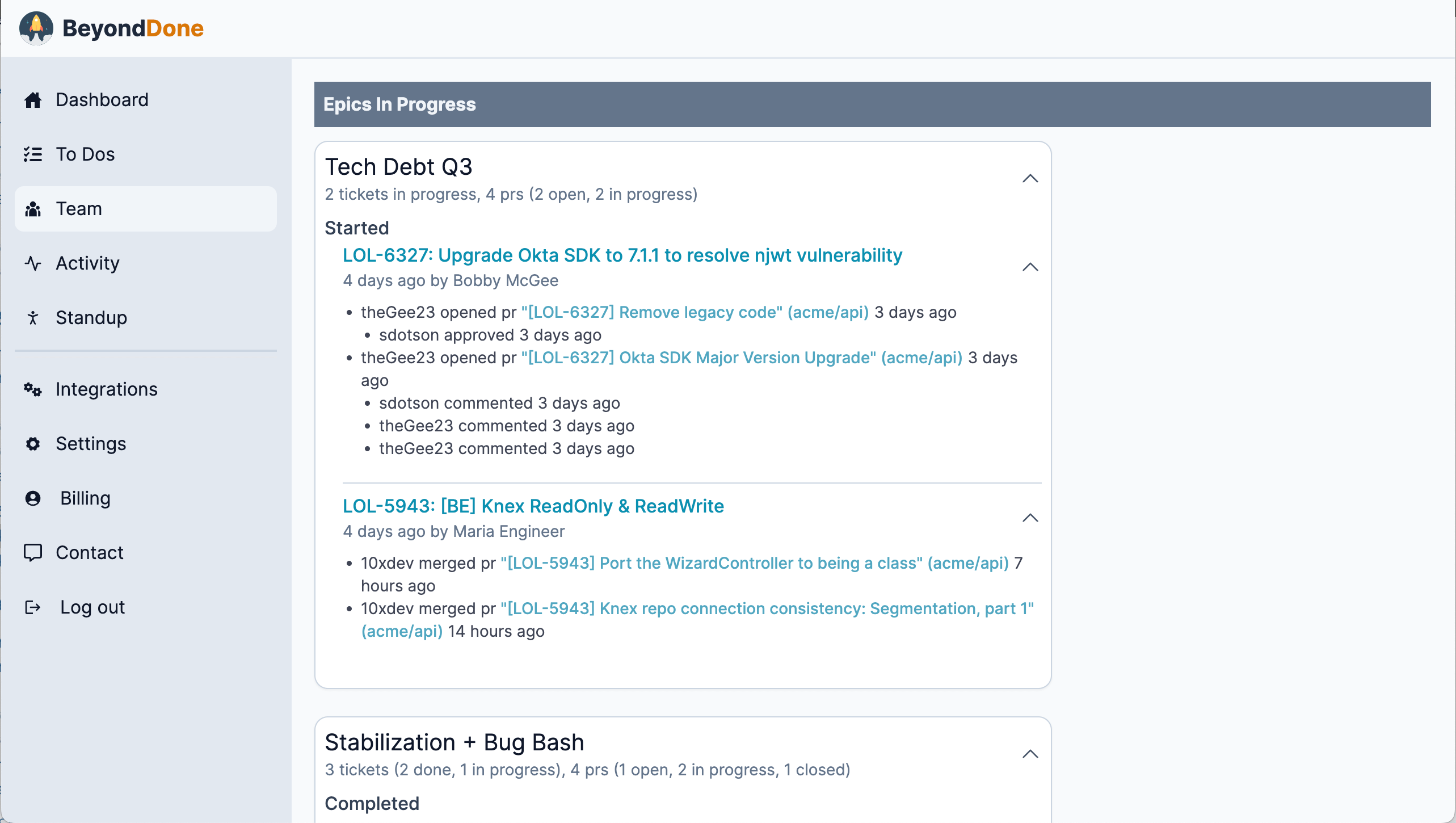
One really helpful strategy is to use the Jira Assignee "only" filter to go through each team member one by one during standup. You can very quickly see what tickets they've worked on and completed, the epics that those issues belong to, as well as the pull requests.
5. Use the Activity page to remember what you've done
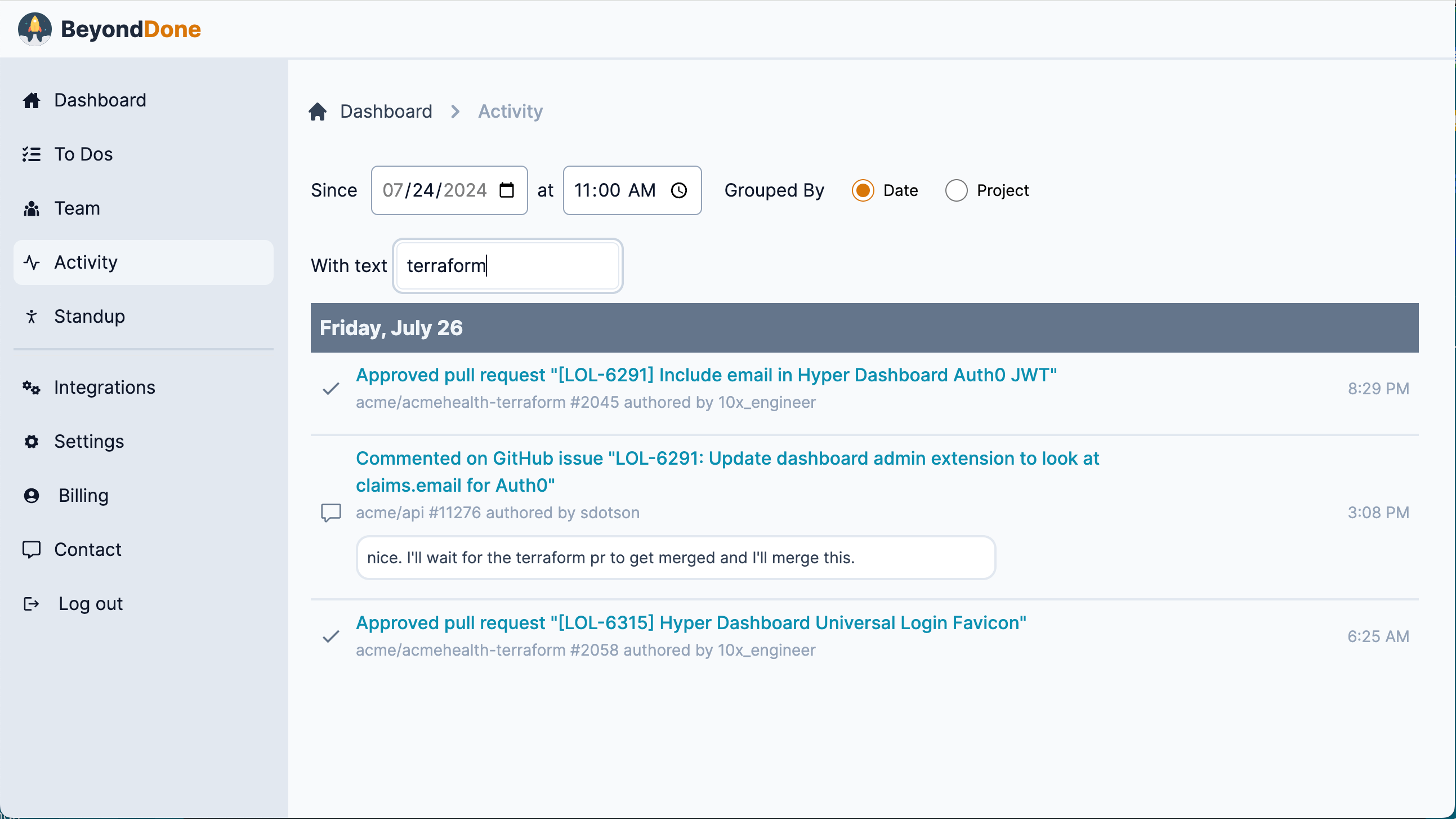
Ever had trouble remembering what you did or where it happened? The Activity page is the place to look. Here you have a log of all your activity across Jira, GitHub, Confluence, and your completed custom todo items. You can quickly search for the item you are thinking of to remind yourself of the details or get the direct link.
6. Use the GitHub branch creation command feature
If your team uses both Jira and GitHub, you should consider installing the GitHub for Jira app and connecting it to the GitHub organization you use for work. You can follow Jira's installation steps.
Once installed, you can link a pull request by including the Jira Issue key, e.g. JIRA-123 in the pull request title or feature branch name. Interestingly enough, you can also link individual commits to a Jira issue by including the Jira issue key at the beginning of a commit message.
After doing this, you'll see linked GitHub pull requests and commits when you click on an individual Jira issue.
BeyondDone streamlines this process by generating the GitHub branch creation command for you, including the Jira issue key at the beginning of the branch name. All you have to do is copy-paste it into your terminal.
7. Copy-paste plea for reviews
Sometimes I open a pull request and it's just crickets for days. At that point, I copy the URL for my pull request to beg my coworkers to review it.
BeyondDone allows you to copy-paste a ready-made high-quality plea for pull request reviews, including a URL to the pull request itself, for each of your current open un-reviewed pull requests.
8. Contact us
One of the benefits of creating an account is the contact form. That contact form is only accessible to logged-in users with BeyondDone accounts.
I am a solopreneur and I look at the messages sent there. If you have ideas for improvements to the app, or you report bugs, I read them.