- Published on
Six effective ways to integrate GitHub and Jira
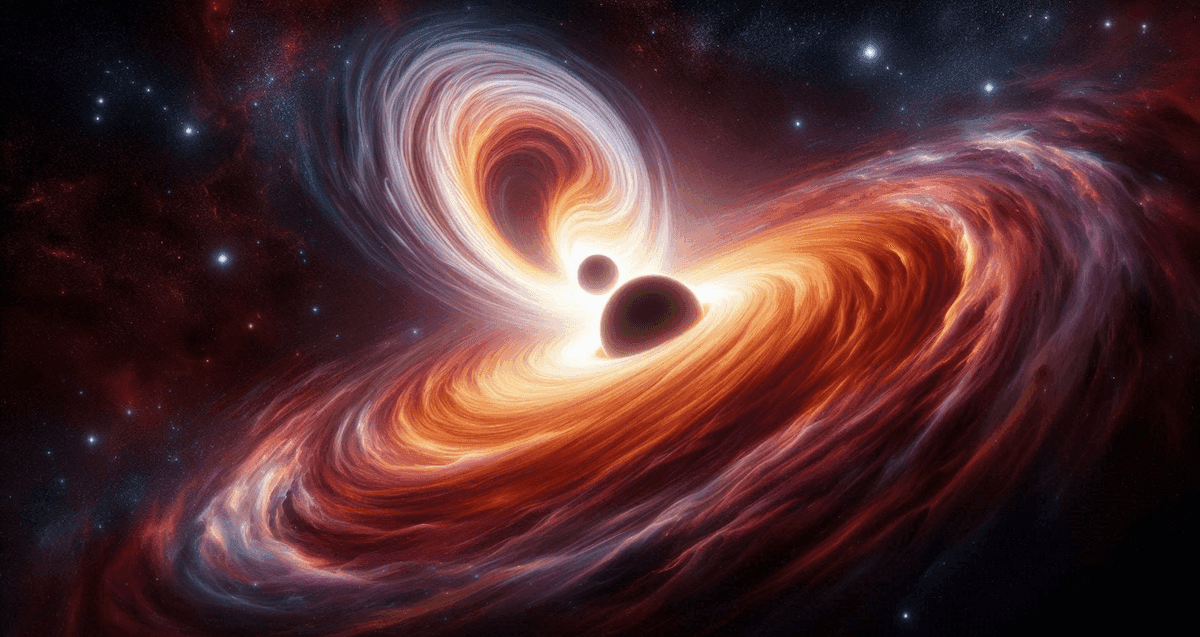
- Authors

- Name
- Stuart Dotson
In today's fast-paced development world, seamless integration between tools is crucial for maximizing productivity and ensuring smooth workflows. GitHub and Jira are two widely used platforms — GitHub for version control and collaboration, and Jira for project management and issue tracking. Integrating these two can greatly enhance your development process. Here are five effective ways to achieve that integration:
1. Use GitHub’s Built-in Jira Integration
GitHub offers native integration with Jira, which simplifies the process of connecting the two platforms. This built-in integration allows you to link GitHub repositories with Jira projects, enabling you to see commit messages, pull requests, and branch names associated with Jira issues.
How to Set It Up:
- Go to the GitHub Marketplace and find the Jira integration app.
- Install the integration and follow the setup instructions, which typically involve providing your Jira instance details and authorizing the connection.
- Configure the integration to ensure commits, branches, and pull requests are linked to Jira issues.
Benefits:
- Automatic Issue Tracking: View GitHub activity related to Jira issues directly within Jira.
- Enhanced Visibility: Track the progress of your development work and link it to your project management tasks.
2. Leverage GitHub Actions for Jira Updates
GitHub Actions is a powerful tool for automating workflows. You can use GitHub Actions to automate updates between GitHub and Jira. For example, you can create a workflow to automatically transition Jira issues based on the status of pull requests or commits.
How to Set It Up:
- Create a new GitHub Action in your repository.
- Use existing GitHub Actions or write custom scripts to interact with Jira’s REST API.
- Configure the workflow to trigger on specific events like pull request merges or commit pushes.
Benefits:
- Automated Updates: Automatically transition Jira issues or update comments based on GitHub activity.
- Customizable Workflows: Tailor the automation to fit your team’s specific needs and processes.
3. Use Jira GitHub Integration Apps
Several third-party apps and plugins are available to integrate GitHub with Jira, offering a range of features from basic linking to advanced synchronization. Apps like “GitHub for Jira” or “Exalate” can provide enhanced integration capabilities.
How to Set It Up:
- Visit the Atlassian Marketplace and search for GitHub integration apps.
- Install your chosen app and follow the setup instructions provided by the app.
- Configure the app settings to align with your workflow, such as mapping Jira issue fields to GitHub pull request attributes.
Benefits:
- Enhanced Features: Access advanced features like two-way synchronization and custom field mapping.
- User-Friendly Interfaces: Many third-party apps offer intuitive setups and dashboards for managing integrations.
4. Implement Custom Webhooks for Jira Integration
If you need a highly customized integration, using webhooks is an excellent approach. Webhooks allow you to trigger events in Jira based on GitHub activities and vice versa. This method requires some programming knowledge but offers great flexibility.
How to Set It Up:
- Set up a webhook in GitHub to send HTTP POST requests to your Jira server when specific events occur (like push events or pull request creations).
- Create an endpoint on your server to receive the webhook payload and process it.
- Use Jira’s REST API to perform actions such as updating issues or creating comments based on the webhook data.
Benefits:
- Customizable Integration: Tailor the integration precisely to your requirements.
- Flexibility: Handle a wide range of events and responses according to your specific needs.
5. Use Jira Smart Commits
Jira Smart Commits is a feature that allows developers to include Jira issue keys and commands in their commit messages, which automatically updates Jira issues based on the commit message.
How to Set It Up:
- Enable Smart Commits in Jira under the application links settings.
- Configure the commit message format to include Jira issue keys and commands like
#comment,#time, or#transition. - Commit your code with the appropriate syntax to see updates in Jira.
Benefits:
- Streamlined Updates: Easily update Jira issues from commit messages without leaving GitHub.
- Efficient Workflow: Reduce manual updates and keep your Jira issues synchronized with your code changes.
6. BeyondDone
BeyondDone is the only offering in this list that allows you to easily see Jira tickets and GitHub pull request data on the same screen, know clicks required.
How to Set It Up:
- Sign up for an account right here. There's a 30-day free trial, no payment information required.
- Connect Jira and GitHub as integrations.
Benefits:
- Automated Aggregated Todo list: See all your todo items across GitHub, Jira, and Confluence on the same screen. As you resolve assigned Jira tickets, merge prs, or respond to mentions of your username, the items are automatically marked "completed" and removed from your list.
- Sprint Team page: Skip requesting that your coworkers or direct reports recite their GitHub/Jira activity logs to you and see this data combined in a handy sprint view you can use for your daily standups. Finally, you'll be able to focus on higher value conversation topics during that valuable meeting time.
- Searchable activity log: Ever forget what you did yesterday? What that ticket was that mentioned Auth0? Which pr you left that comment about DRY? BeyondDone allows you to search your recent activity or see it sorted by Jira key or date.
Conclusion
Integrating GitHub and Jira can significantly enhance your development workflow by providing visibility, automation, and better issue management. Whether you opt for built-in integrations, third-party apps, or custom solutions, aligning these tools can lead to more efficient project management and smoother development processes. Choose the integration method that best suits your team’s needs and start reaping the benefits of a connected workflow!